Unlock Visual Studio 2026 Insiders
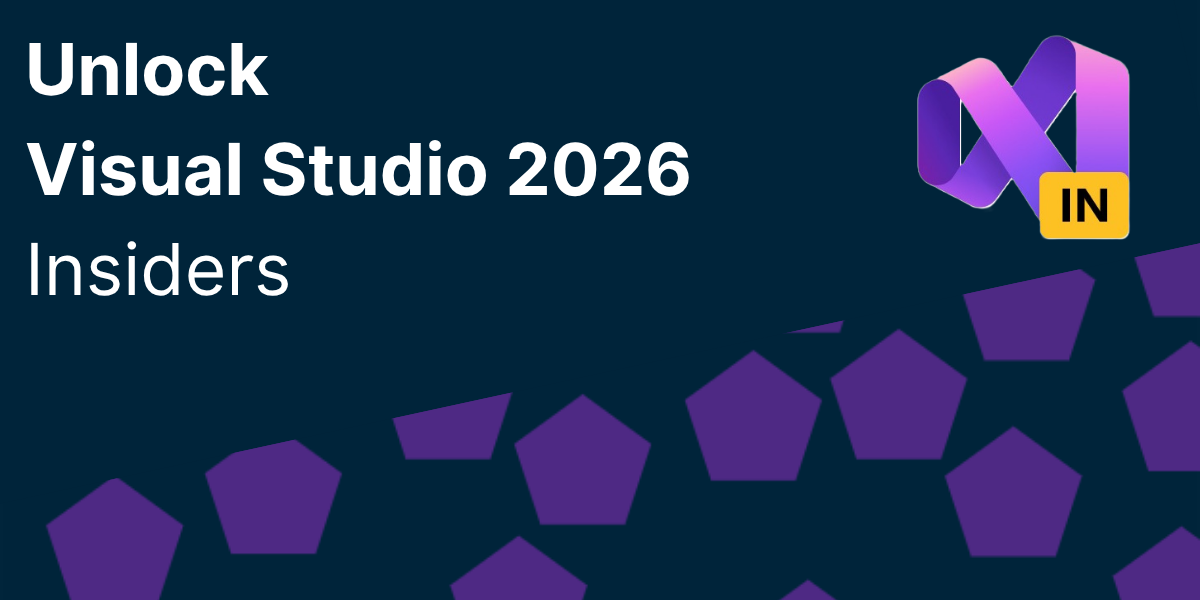
After two months living in Visual Studio 2026 Insiders, the best compliment I can give it is this: it gets out of my way more often. The new look feels calmer, everyday tasks are quicker, and AI is in the flow instead of a detour. Here’s what stood out for me, mapped to the official announcements and docs.
Introduction
Visual Studio 2026 Insiders is a free preview of the next major release. I installed side-by-side with stable Visual Studio, so you can try it out without disrupting your main setup. I use it for most of my .NET work now.ç What's catch my eye first is the new UI, it's may seems minor but we spend most of our time in the IDE, so a cleaner and more modern look is welcome.
New UI (Fluent) The Fluent-aligned refresh cleans up the chrome without breaking muscle memory. Icons are clearer, spacing is easier on the eyes, and the new tinted themes make long sessions more comfortable. I also like the separate Editor Appearance control when I want the editor to feel distinct from the shell.
Better Performance F5 feels meaningfully faster on my bigger solutions. Cold starts and branch switches feel lighter, and I’m hitting F5 more because the wait is measured in moments. Microsoft shows up to ~30% faster F5 launch scenarios with .NET 10 in 2026.
Mermaid Support Markdown preview now renders Mermaid, and Copilot Chat can generate diagrams for you. I’ve used it to sketch sequence diagrams in PR descriptions without leaving the IDE.
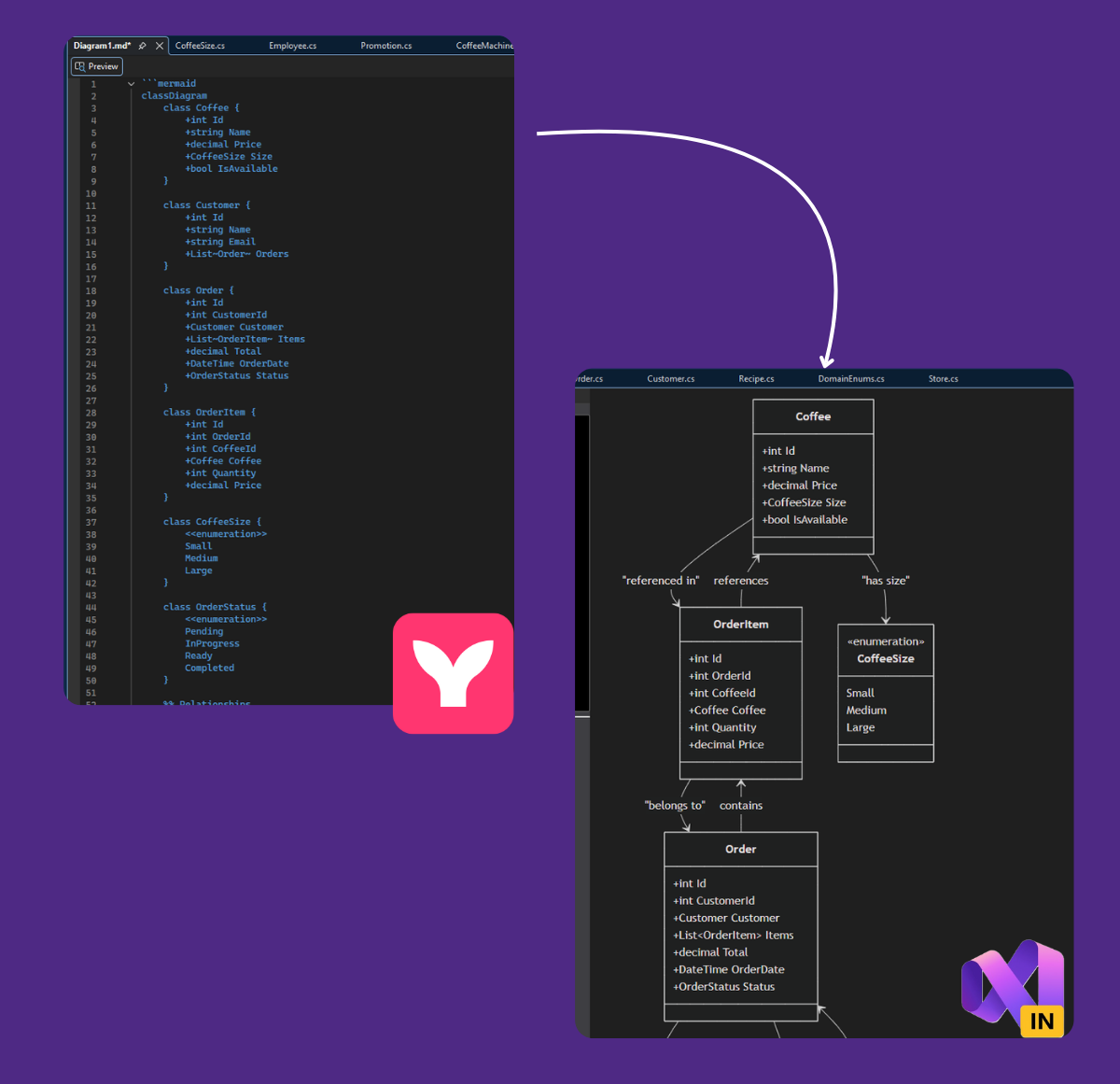
Copilot
AI is more integrated into the IDE and my workflow, with less context switching. The chat window feels like a coworker who’s read the code and can help out without taking over.
- MCP (Model Context Protocol) Copilot’s agent experiences are getting more capable with MCP integrations (for example, the NuGet MCP server shows up by default in Insiders). This unlocks richer tool-context and workflows inside the chat/agent surfaces.
- Bring your own model (Chat) For explorations and internal testing, being able to wire up non-default LLMs (Anthropic, Google, xAI, OpenAI) directly in Chat is great. I’ve switched models mid-session to compare reasoning on tricky refactors.
- Code actions quick access The right‑click Copilot actions are the small quality-of-life win I didn’t know I needed. For fast explanations, test generation, or comments, it’s one click from where I’m working.
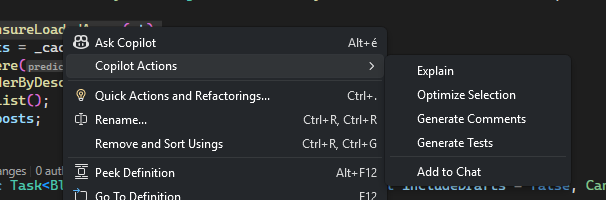
GitHub
As a heavy GitHub user, even it's not totally new the new in-IDE workflows and Copilot integrations have made a big difference in my daily flow. I get a GitHub Copilot subscription, but if you don't you could activate GitHub Copilot Free and unlock this AI feature, plus many more. No trial. No credit card. Just your GitHub account. Note that these feature work with Azure DevOps repos too.
Let copilot help with code review for shipping better quality code The Copilot Git integration preview features bring AI-powered code review comments into the diff view before committing. It’s like having a second pair of eyes on every change.
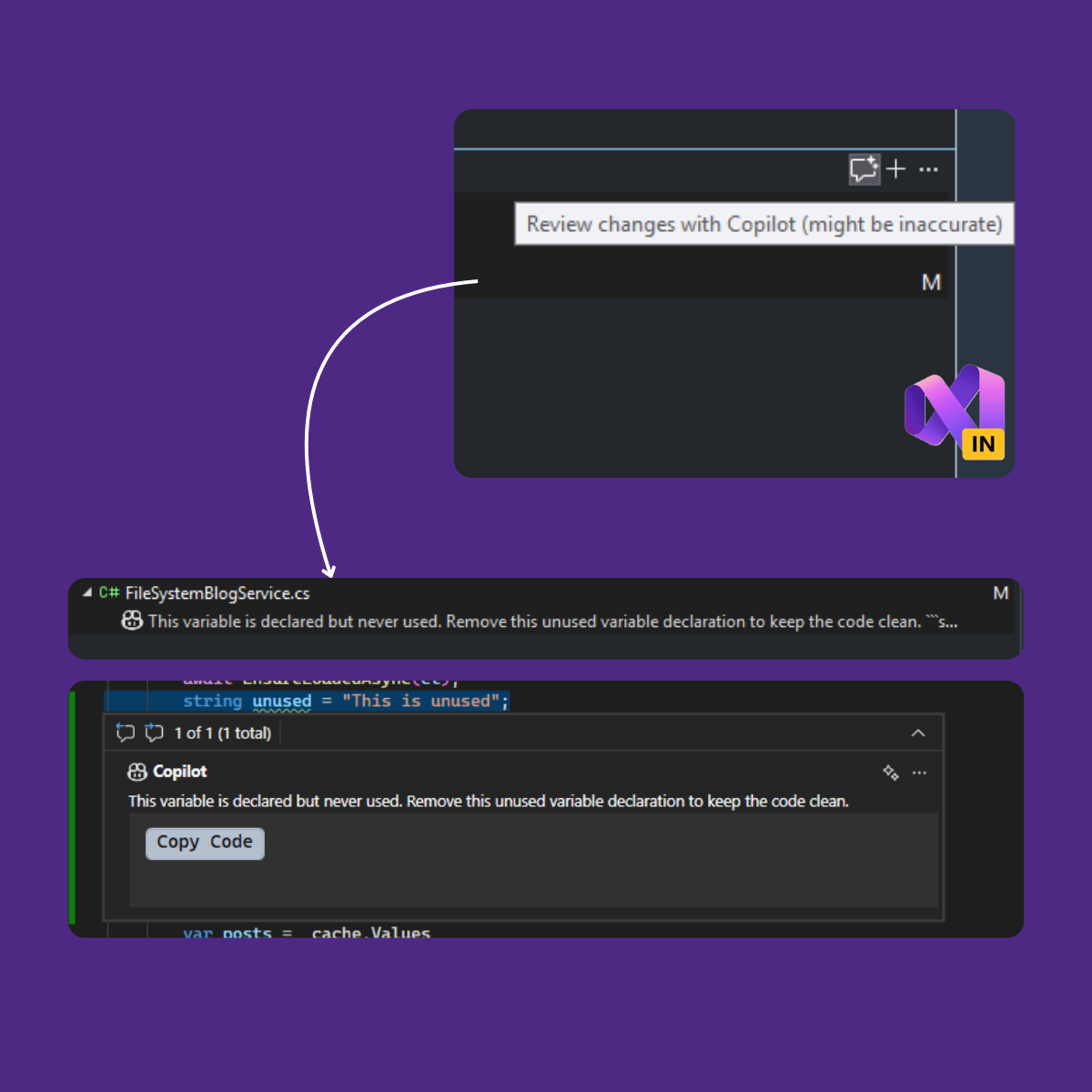
Auto‑fill commit messages The “sparkly pen” in the commit box drafts concise, standards‑friendly messages. I keep a prompt hint to bias toward Conventional Commits and shorter subjects.
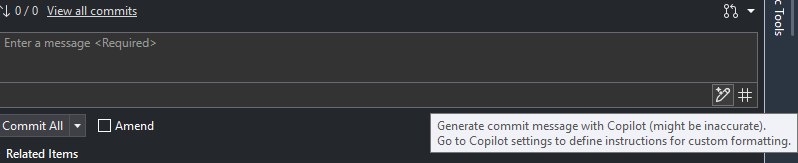
Create a PR in-IDE I’ve shifted most of my lightweight PRs into the IDE: draft, reviewers, linked issues, and a quick summary diff without context‑switching.
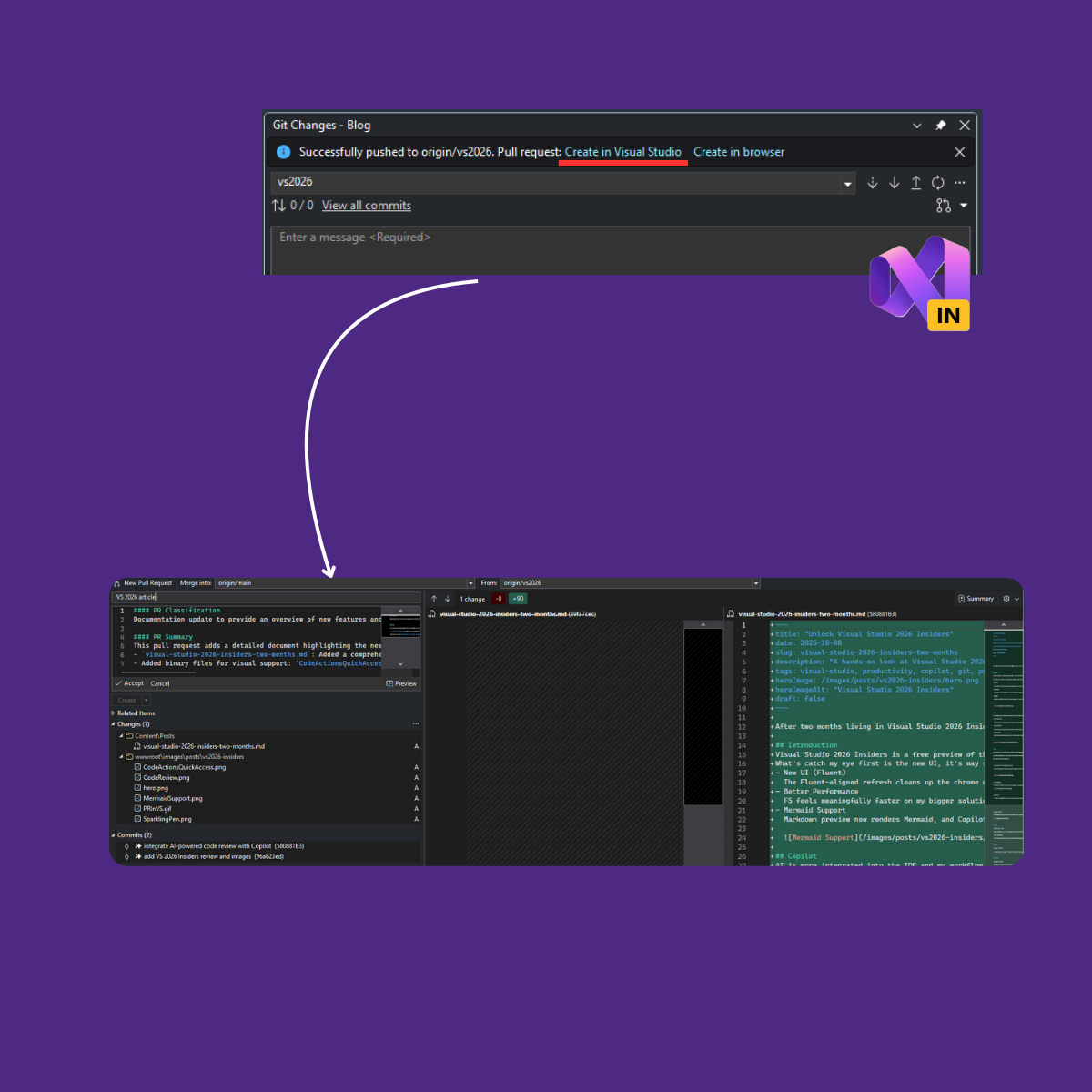
View comments in files/diffs Inline PR comments render in working files and the diff view with Markdown. It’s easier to understand feedback in context and apply suggested edits directly.
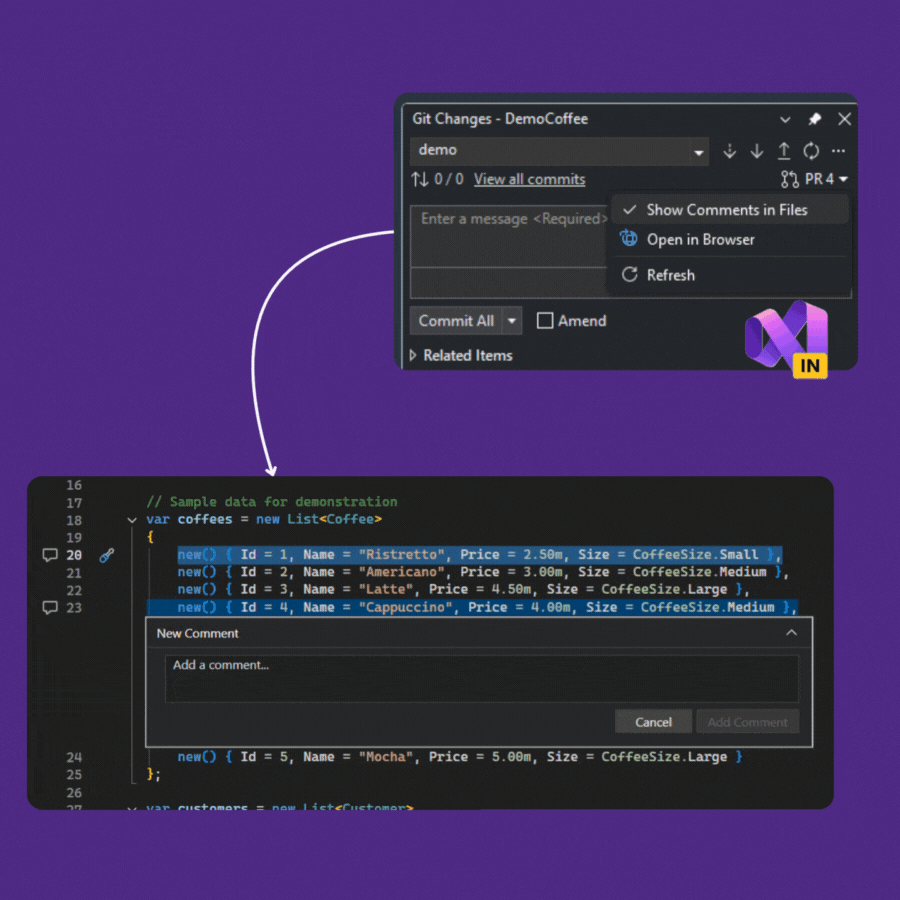
Profiling
- BenchmarkDotNet template + CodeLens Spinning up a benchmark project is now trivial, and CodeLens hooks into Copilot to optimize allocations right from the editor. That tight loop makes micro‑tuning less of an ordeal.
- Profiler + GitHub Copilot Agent
The Profiler Agent summarizes findings, proposes fixes, and even thread‑summarizes when chats get long. It’s like a performance coworker who read the trace for me.
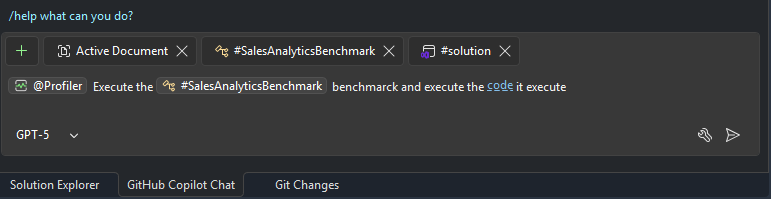
Container
- Podman support in VS (Insiders) If your org prefers Podman, Insiders supports it in Container Tools. Docker Desktop still works great; Podman gives a nice daemonless alternative for OCI workflows.
- So you just need to have Podman Desktop installed and running on your machine, then in Visual Studio Installer will automatically detect it and enable Podman as an option in the Container Tools settings.
Code Coverage
- Now in Community and Professional Huge for teams. Analyze coverage directly in the IDE and see coverage highlighting in the editor. For me, it’s become a standard part of the pre‑PR ritual.
A few tips from daily use
- Adaptive Paste is worth leaving on. Paste first, press Tab, accept selectively.
- For PRs, let Copilot generate the initial description, then tighten tone and add links.
- Keep the Copilot Git integration preview features on to get local code review comments before committing.
- For Podman, confirm prerequisites/workloads in the Installer and verify CLI availability.
Useful links (Microsoft)
- Visual Studio 2026 Insiders is here (blog): https://devblogs.microsoft.com/visualstudio/visual-studio-2026-insiders-is-here/
- Insiders release notes: https://learn.microsoft.com/visualstudio/releases/vs18/release-notes-insiders
- Copilot Chat in Visual Studio (Mermaid, flows): https://learn.microsoft.com/visualstudio/ide/visual-studio-github-copilot-chat
- Generate commit messages: https://learn.microsoft.com/visualstudio/version-control/git-make-commit#generate-commit-messages-with-github-copilot-chat
- Create a pull request from Visual Studio: https://learn.microsoft.com/visualstudio/version-control/git-create-pull-request
- Container Tools overview (Podman note): https://learn.microsoft.com/visualstudio/containers/overview
- Profile with Copilot Agent: https://learn.microsoft.com/visualstudio/profiling/profile-with-copilot-agent
Closing thought This release feels like steady craftsmanship: faster loops, calmer visuals, and AI that meets me where I am. If you’ve been waiting for a good moment to try Insiders, this is it.

